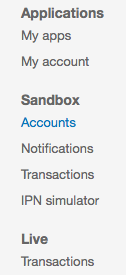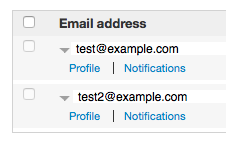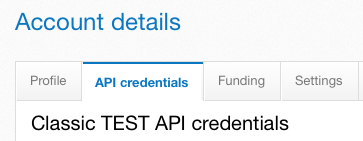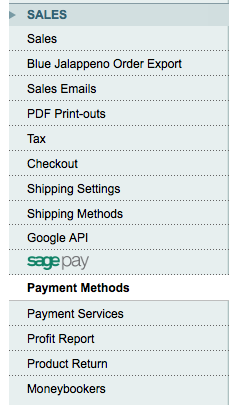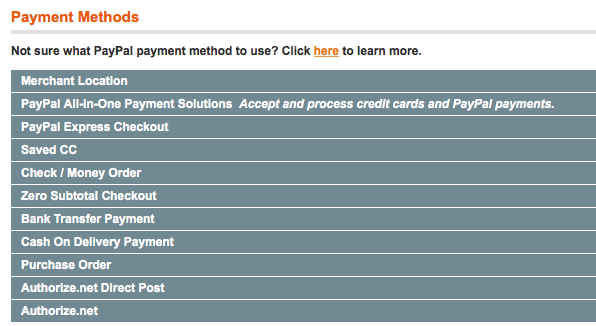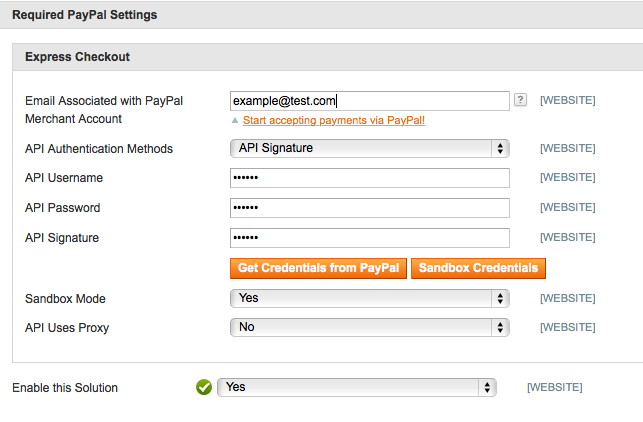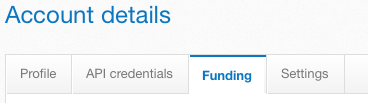The short version.
- A “sandbox” account it a test paypal account which you can use to check the payments are going through on your website without using real cash (and faffing about with refunds!)
- Your Paypal account allows you to set-up test account details which you can use on your Magento website
- It’s a bit tricky to navigate to this section in Paypal so full details are below
The detail.
To create a sandbox account, you need to have an existing business paypal account. Go to paypal.com and login as usual.
You will see your Paypal Dashboard.
Open a new browser tab and go to:
https://developer.paypal.com/developer
This gives you access to the Paypal Developer section where you can create and manage your sandbox accounts.
Click on “Dashboard” at the top of the screen.
Go to “Accounts” under “Sandbox” in the left-hand navigation. This is where you can view your existing test account or create a new one.
Click the little arrow next to your sandbox account email address and you will see the “Profile” link.
Clicking on “Profile” opens a pop-up which gives you access to the API information you need to enter into Magento.
Next you need to add your sandbox details to your Magento account.
—-
Top tip.
If you already have an email address and password for your Paypal sandbox account, you can simple start at the steps below.
—-
Login to your Magento Admin Panel and got to “System” > “Configuration”
Click on “Payment Methods” in the left-hand navigation.
Choose the PayPal method you would like to use on your Magento site and click on it.
Click the orange “Configure” button.
Enter your Paypal sandbox email address and API details from the Paypal Developer site or alternatively, you can click on the orange “Sandbox credentials” button.
Clicking the “Sandbox Credentials” button shows a pop-up where you enter your sandbox email address and password. Entering these details successfully returns the following which you enter into Magento:
- API Username
- API Password
- API Signature
Ensure that the “Sandbox Mode” is set to “Yes” and then save your changes.
Finally, you should always test your work. Go to the front-end of you Magento website and place an order using Paypal as the chosen payment method.
You will find your test card details associated with your Paypal sandbox in the same place that the API credentials are shown in the Paypal Developer Dashboard (click in “Profile” of the chosen test account and visit the “Funding” tab).
Use the card details shown to create test payments on your sandbox account.
To check that the test transaction has been recorded, click on the “Notifications” link of your sandbox account in the Paypal Developer Dashboard.